| Ctrl+N | Opens a new window. |
| Ctrl+T | Opens a new tab. |
| Ctrl+Shift+N | Opens a new window in incognito mode. |
| Press Ctrl+O, then select file. | Opens a file from your computer in Google Chrome. |
| Press Ctrl and click a link. Or click a link with your middle mouse button (or mousewheel). | Opens the link in a new tab in the background . |
| Press Ctrl+Shift and click a link. Or press Shift and click a link with your middle mouse button (or mousewheel). | Opens the link in a new tab and switches to the newly opened tab. |
| Press Shift and click a link. | Opens the link in a new window. |
| Ctrl+Shift+T | Reopens the last tab you've closed. Google Chrome remembers the last 10 tabs you've closed. |
| Drag a link to a tab. | Opens the link in the tab. |
| Drag a link to a blank area on the tab strip. | Opens the link in a new tab. |
| Drag a tab out of the tab strip. | Opens the tab in a new window. |
| Drag a tab out of the tab strip and into an existing window. | Opens the tab in the existing window. |
| Press Esc while dragging a tab. | Returns the tab to its original position. |
| Ctrl+1 through Ctrl+8 | Switches to the tab at the specified position number on the tab strip. |
| Ctrl+9 | Switches to the last tab. |
| Ctrl+Tab or Ctrl+PgDown | Switches to the next tab. |
| Ctrl+Shift+Tab or Ctrl+PgUp | Switches to the previous tab. |
| Alt+F4 or Ctrl + Shift + W | Closes the current window. |
| Ctrl+W or Ctrl+F4 | Closes the current tab or pop-up. |
| Click a tab with your middle mouse button (or mousewheel). | Closes the tab you clicked. |
| Right-click, or click and hold either the Back or Forward arrow in the browser toolbar. | Displays your browsing history in the tab. |
| Press Backspace, or Alt and the left arrow together. | Goes to the previous page in your browsing history for the tab. |
| Press Shift+Backspace, or Alt and the right arrow together. | Goes to the next page in your browsing history for the tab. |
| Press Ctrl and click either the Back arrow, Forward arrow, or Go button in the toolbar. Or click either button with your middle mouse button (or mousewheel). | Opens the button destination in a new tab in the background. |
| Double-click the blank area on the tab strip. | Maximizes or minimizes the window. |
Alt
Webpage shortcuts
| Ctrl+P | Prints your current page. |
| Ctrl+S | Saves your current page. |
| F5 or Ctrl+R | Reloads your current page. |
| Esc | Stops the loading of your current page. |
| Ctrl+F | Opens the find bar. |
| Ctrl+G or F3 | Finds the next match for your input in the find bar. |
| Ctrl+Shift+G, Shift+F3, orShift+Enter | Finds the previous match for your input in the find bar. |
| Click the middle mouse button (or mousewheel). | Activates auto-scrolling. As you move your mouse, the page automatically scrolls according to the direction of the mouse. |
| Ctrl+F5 or Shift+F5 | Reloads your current page, ignoring cached content. |
| Press Alt and click a link. | Downloads the target of the link. |
| Ctrl+U | Opens the source of your current page. |
| Drag a link to bookmarks bar | Saves the link as a bookmark. |
| Ctrl+D | Saves your current webpage as a bookmark. |
| Ctrl+Shift+D | Saves all open pages as bookmarks in a new folder. |
| F11 | Opens your page in full-screen mode. Press F11 again to exit full-screen. |
| Ctrl and +, or press Ctrl and scroll your mousewheel up. | Enlarges everything on the page. |
| Ctrl and -, or press Ctrl and scroll your mousewheel down. | Makes everything on the page smaller. |
| Ctrl+0 | Returns everything on the page to normal size. |
| Space bar | Scrolls down the web page. |
| Home | Goes to the top of the page. |
| End | Goes to the bottom of the page. |
| Press Shift and scroll your mousewheel. | Scrolls horizontally on the page. |
Text shortcuts
| Ctrl+C | Copies highlighted content to the clipboard. |
| Ctrl+V or Shift+Insert | Pastes content from the clipboard. |
| Ctrl+Shift+V | Paste content from the clipboard without formatting. |
| Ctrl+X or Shift+Delete | Deletes the highlighted content and copies it to the clipboard. |
+Home | Opens your homepage in your current window.
|

%2Bcopy.jpg)
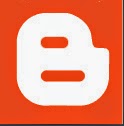


0 comments:
Post a Comment