
If your INTERNET connection is Very SLOW
Net slowing down, requiring you to Press F5 several times to
refresh a web page is one of the irritating thing a computer user can
come across. It needs to be fixed asap.
Then i am here to tell you a new variety TRICKS to INCREASE THE SPEED OF THE INTERNET through CMD.
To help you out on this issue, here is a useful Post explaining how you can speed up your internet connection..
Warning
- If you
don't trust that these steps are safe or that they won't work, than have
your computer/laptop backed up so you can restore it if necessary.
- This is not working in Windows 8.1 but working fine in win 7 and others.
Follow these steps:
Step1.:
Type cmd in Run
goto : >>start>>Run>>type in as cmd
>>Right click and Run as adminstrator
>>Right click and Run as adminstrator
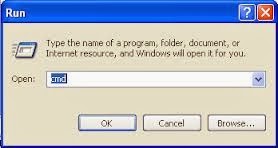
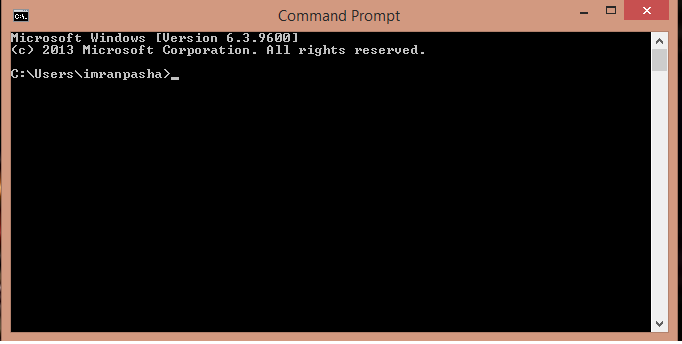
Step-2:
type in cmd as cd/
step-3:
now type in the following in cmd>>netsh int tcp show global |
|---|
The above command is to determine the current status of TCP Global Parameters of your system at present.
Step-4: To enable TCP Chimney
What is To enable TCP Chimney ?
TCP Chimney Offload is a networking technology that helps transfer the workload from the CPU to a network adapter during network data transfer.
In Windows Server TCP Chimney Offload enables the Windows
networking subsystem to offload the processing of a TCP/IP connection to
a network adapter that includes special support for TCP/IP offload
processing.
TCP Chimney Offload is available in all versions of
Windows Server . Both TCP/IPv4 connections and
TCP/IPv6 connections can be offloaded if the network adapter supports
this feature
How to configure TCP Chimney Offload in the operating system
- To enable TCP Chimney Offload, follow these steps:
- Use administrative credentials to open a command prompt.
- At the command prompt, type the following command, and then press ENTER:
>> netsh int tcp set global chimney=enabled - To disable TCP Chimney Offload, follow these steps:
- Use administrative credentials to open a command prompt.
- At the command prompt, type the following command, and then press ENTER:
>> netsh int tcp set global chimney=disabled
step-5: to enable autotunning level
To enable the autotunninglevel to NORMAL, type in the following command in the cmd prompt and press ENTER.
>> netsh int tcp set global autotuninglevel=normal
Step-6: to enablecongestionproider
now type in the following command in the CMD prompt . to enable the congestionprovider to ctcp. and press ENTER
>> netsh int tcp set global congestionprovider=ctcp
Step-7: to see the Result
you are done with your work . now you have to see the result and type in the following command in the CMD prompt and press ENTER.
now compare the result with the step-3 output or image
If you have any problem or any issue feel free to comment below..
Still then Like our Facebook Page and wait still our next post .Thank you
Still then Like our Facebook Page and wait still our next post .Thank you

%2Bcopy.jpg)







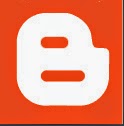


0 comments:
Post a Comment