Google has been pushing for more ads in YouTube, partly because running the world's largest video site is not cheap, but also because Google likes money. The company tries to make the ads relevant and they're usually not that intrusive, as even the pre-roll ads can be skipped.
Still, some people don't like and don't want any ads in their internet. Thankfully, there are plenty of tools for them, countless ad blockers are available for all browsers, even mobile ones.
In this Post , we will at 3 simple that will Disable/Block/Turnoff all the pesky advertisements. Lets Start...
1.Disable Ads on YouTube With This Simple Command
- Open up a YouTube video (any will do).
- Open up the developer console (Ctrl-Shift-J for Chrome, Ctrl-Shift-K for Firefox, Press F12 for Internet Explorer )
- Enter the following code:
Finally, once you have a console open, just paste the code:
CODE
document.cookie="VISITOR_INFO1_LIVE=oKckVSqvaGw; path=/; domain=.youtube.com";window.location.reload();
Note : Since this is an experiment carried by YouTube itself, you can expect it to stop working at some point in the future.
2. Add AdsBlock plugin to your browser
With AdBlock plugin to your browser, With this plugin most ads aren't even downloaded at all. So you can focus on
enjoying the content you want, and spend less time waiting for it.
follow these step to add plugin to your browser:
follow these step to add plugin to your browser:
- Goto Chrome Extensions
- In Search Box type AdBlock
- Then click on Free beside the AdBlock logo as shown in the below fig.
- Install it to your Browser ,by clicking on Add
- After installation AdBlock logo will be appeared on the Tool Bar
- Now , you are done
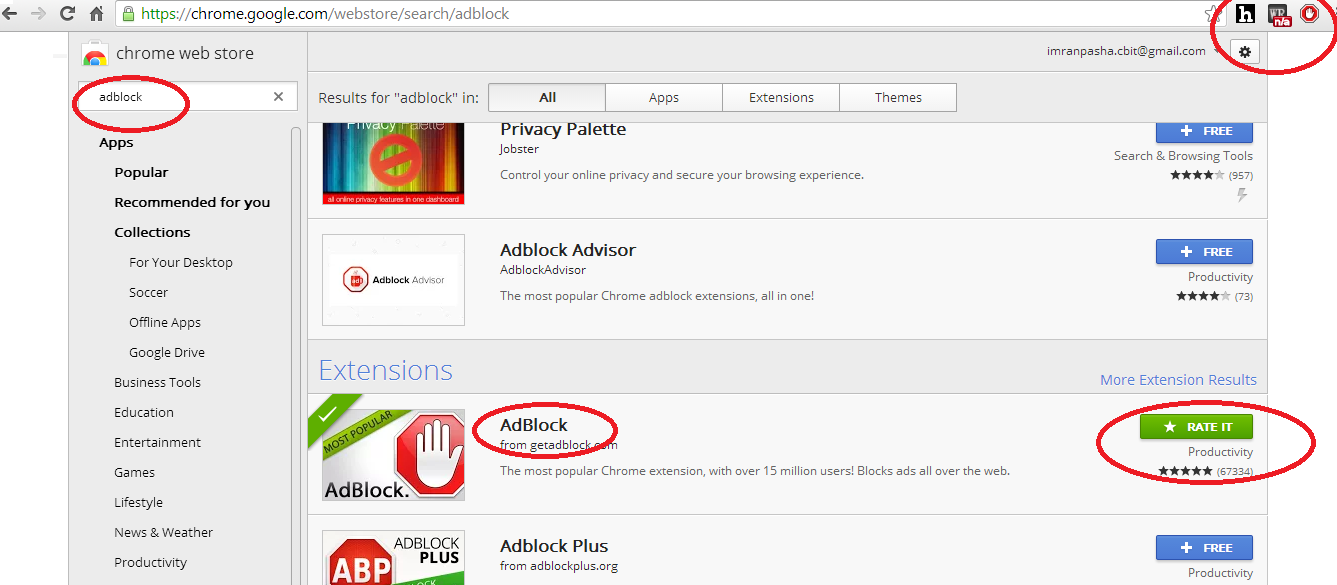
3.Turning Off Advertisements in YouTube Settings
If
you’ve watched more than 5 or 10 minutes of YouTube you’ve probably
come across those pesky advertisements that pop up at the bottom of the
video. They just pop in and hover obscuring the bottom portion of your
video blocking whatever might be underneath – like what can be seen in
the image below.
On
average, those ads take up more than 15% of the screen space while
visible. In this tutorial, we’re going to show you how to turn off
advertising on your YouTube videos.
To turn off advertisements in all your YouTube videos, follow these instructions:
- Login to Youtube/Google Account
- Visit YouTube Page
- Click on Profile Icon on Top Right of Page
- Click on YouTube Settings
- In Content Area – Click on View Additional Settings Link
- In Menu Bar at Left, Click on Advanced
- View Advertisements Section Heading
- Click on Radio Button for Do not allow advertisements to be displayed alongside my videos.
- Site back and relax – you’re done!
Remember to click the save button on the top right before closing this window. That will ensure your settings stick.
You can reload your YouTube window. To test the settings, log out of your account and then try viewing your videos. You should see that advertisements have been turned off completely, and they will not show to your video viewers.
If you have any questions about this video tutorial, please leave a comment here on our YouTube page. If you’d like to see other video tutorials, be sure to leave us a note. Thanks!

%2Bcopy.jpg)


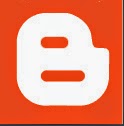


0 comments:
Post a Comment